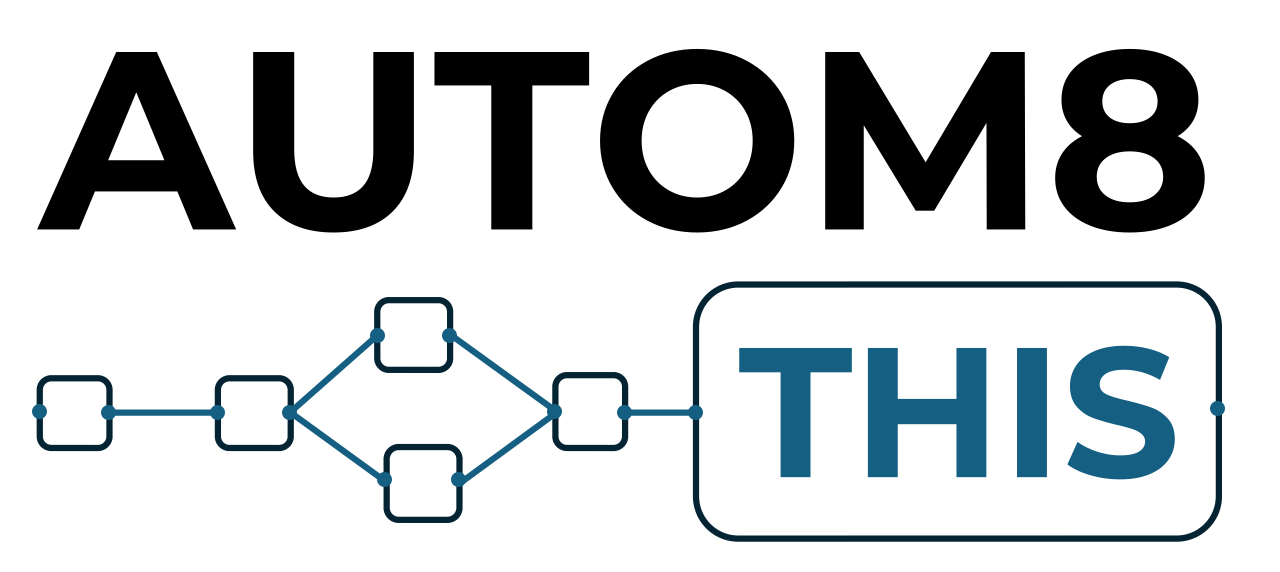When to Update n8n
If you followed the video on installing n8n, then keep this video handy as it shows how to update your n8n instance when an update is required.
Updating n8n is a simple process as it only requires 3 commands in the terminal.
You’ll know that your instance needs an update when n8n shows update in the bottom left of your screen. This will only appear if an update is available.
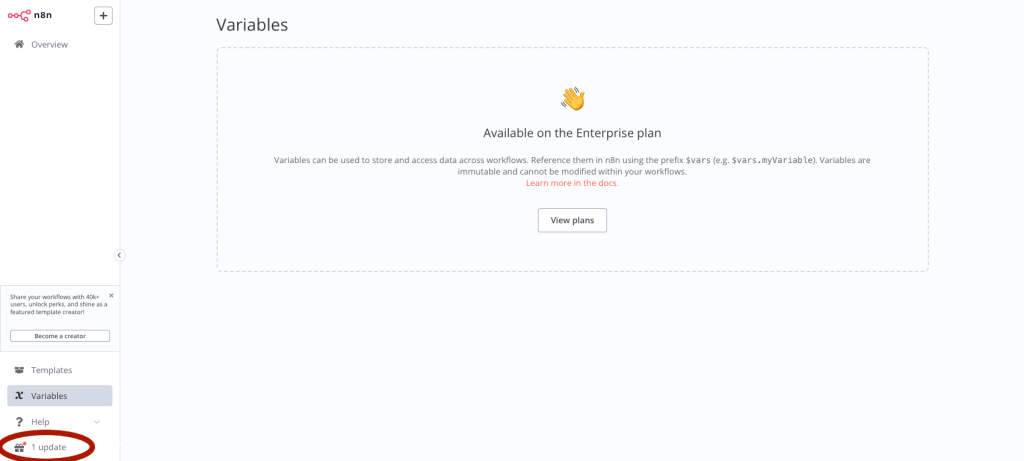
When you see this, follow the instructions from the installation video to open up the console, then follow these simple instructions. The number next to the update shows how many updates have been released and you can see details of the releases on the n8n GitHub page.
You only need to run the update once, no matter how may releases there are as the update will pull in the most recent version.
Updating n8n
Once you’ve logged into the terminal, you need to move the directory that you used to install n8n. If you followed our video, then the command below will work for you:
cd /home/n8n-docker-caddyIf you installed this any other way, then you will either need to find where you installed the Docker files or, if you did not use Docker to install n8n, refer to the installation instructions you followed to find out the update procedure.
Then, pull the new Docker image:
docker compose pullWait for that to complete, then use the next command to bring Docker down:
docker compose downAnd then bring it back up again:
docker compose up -dAnd that’s it. Your n8n instance is now up-to-date.
If you head back to your n8n instance and see something like unable to /get workflows, don’t worry, n8n is still initialising. Just give it a few seconds and refresh the page again.
If this persists, Docker may not have updated or started correctly. You can try the steps again to see if this corrects the issue.